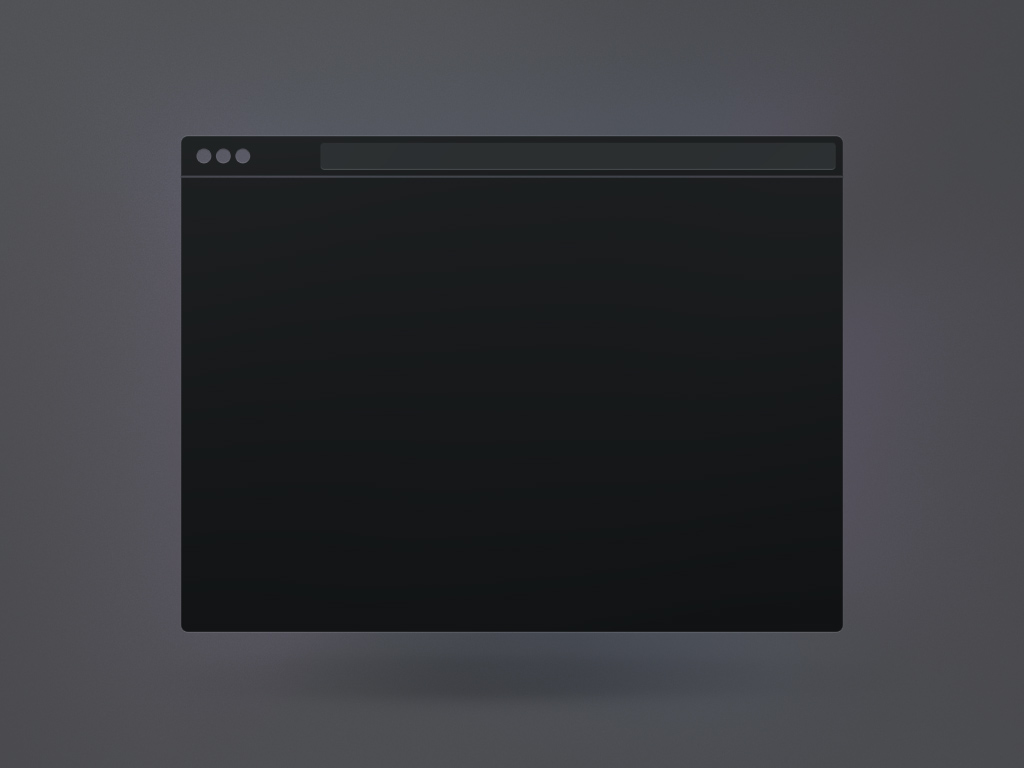3D assets preparation and specifications
performance and compatibility considerations
RAUM software runs primary on mobile vr hardware with limited system performance in terms of available memory (VRAM) and graphical computation (GPU).
Consider the weakest device of your team when using 3D assets. Therefore, keep your geometry and texture data on the lowest possible file size.
You will find an introduction here.
general preparation recommendations
Collider: Prepare hull objects to offload performance upon physics calculations like collisions, grab and glue areas.
Animations: Transform and joint animation are supported – no constraints. Not supported are blendshape animation
Textures: Minimize the amount of shaders used for your object, ideally to 1. Use PBR textures with a max. resolution of 1k for best look vs performance tradeoff.
Geometry: Avoid many objects within one file. Combine all geometry into one or a few objects to obtain good performance.
Hierarchy: Avoid unnecessary hierarchy and groups. Deep hierarchy causes decreasing performance. keep flatten hierarchies in your models to obtain maximum performance.
Meta Data: Adjust wrong import or behaviour of your uploaded models.
Y or Z up: Change up-orientation of your models coordinate system. RAUM is Y-up, therefore it is likely you need to adjust orientation when importing CAD models.
Pre Scale Factor: Use pre-scale if your models comes e.g. in 1:10 scale. If models are not provided in 1:1 scale or different units, you can use the pre-scale factor to define their real size. RAUM uses meters as unit scale.
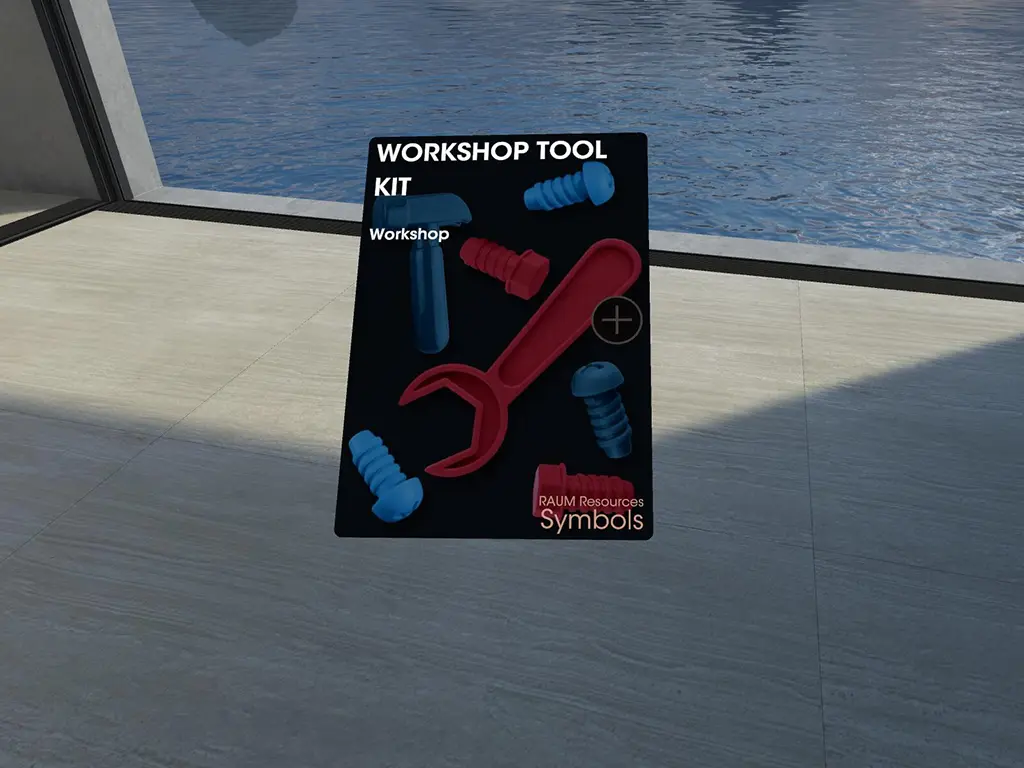
cover (front & back)
file type: png, jpeg
resolution: Will be scaled and cropped to 540 x 760 pixel
file type specification
glb:
Version 2.0, animations supported. default clip will play automatically on loop, supported features.
Use gltfpack to enable all features: draco mesh compression, ktx/basis texture compression, EXT_meshopt_compression.
TIPP: Significantly reducing memory and cpu usage when importing.
fbx:
Version 7.0 onwards, animations supported. Default clip will play automatically on loop.
obj:
Supported, but not recommended.
TIPP: Glb files, following our recommendation will provide the best user experience.
Tools for Optimization:

symbols
file type: glb
polycount (quads): 500
polycount (triangle): 1000
texture resolution: should not be larger than 256 x 256 pixels
texture: recommended one, max 6
geo: one
file size: 400kb
read more about symbols
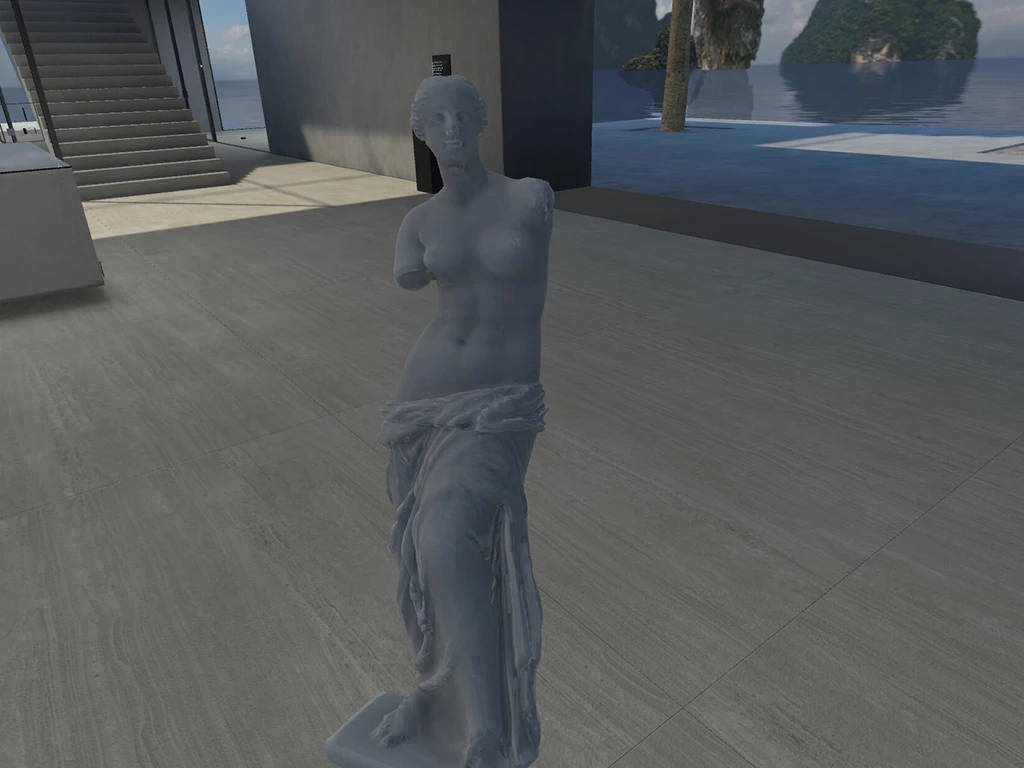
models
file type: glb, fbx, obj (preferred file format is glb with ktx/basis textures)
polycount (quads): 5000
polycount (triangle): 10000
texture resolution: should not be larger than 1024 x 1024 pixels
texture: recommend 3, max 6
geo: 10
file size: max. 8000kb
note: do not upload more than 20 models onto one workspace as this will impact the performance and stability
read more about models

scenes
file type: glb, fbx, obj (preferred file format is glb with ktx/basis textures)
polycount (quads): 10000
polycount (triangle): 20000
texture resolution: should not be larger than 2048 x 2048 pixels (preferably 1024 x 1024 pixels)
texture: recommend 10, max 24
geo: 30
file size: max. 20000kb
note: freeze transformation
download 3D Scene Volume for correct positioning: here
note: reduce the hierarchy complexity as much as possible, combine meshes that are not animated
read more about scenes
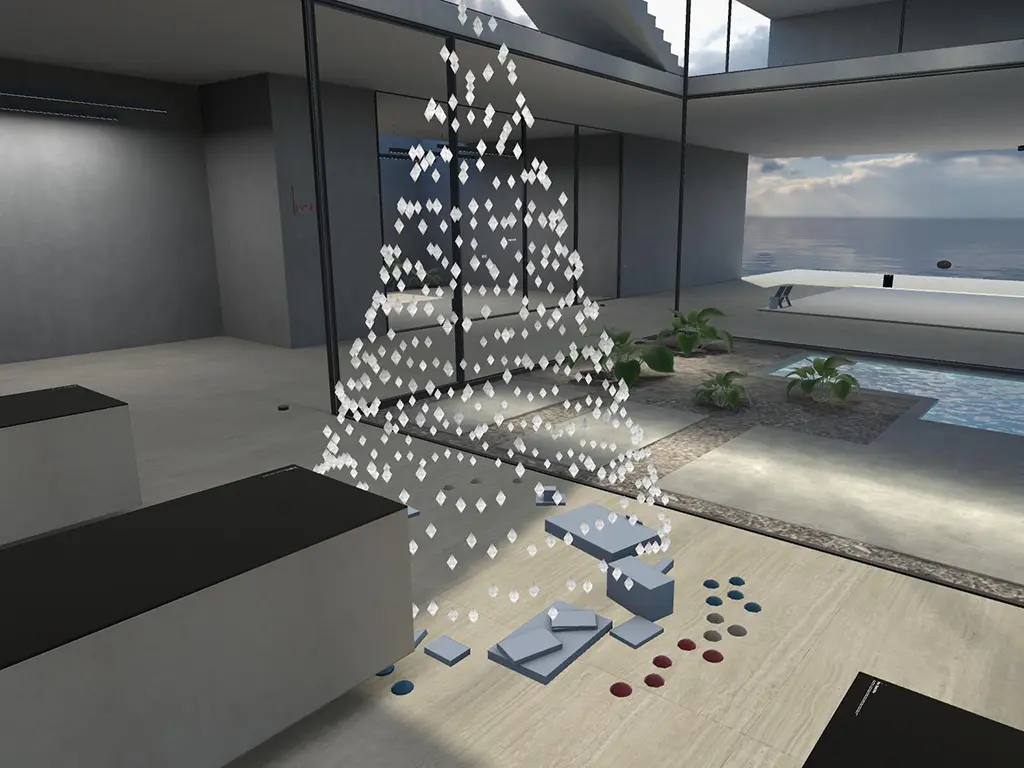
location add ons
note: add ons shall be created and positioned especially for the used location, as you cannot manipulate those within your workspace
file type: glb
polycount (quads): 5000
polycount (triangle): 10000
texture resolution: should not be larger than 1024 x 1024 pixels
light banking: mandatory
must include: collider geometry, physic layer
file size: max. 20000kb
for more information contact our service

locations
For details, please fill out the contact form here
links