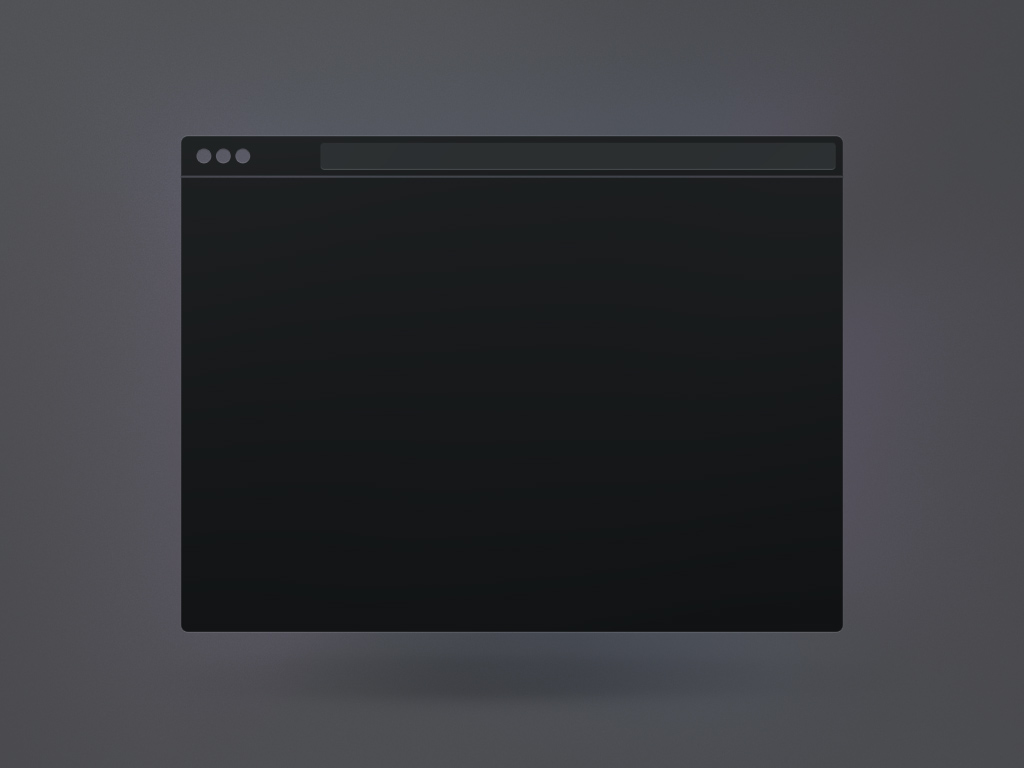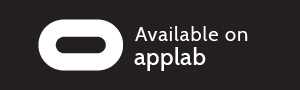first steps
step by step guide:

put on your headset…
…and start the RAUM APP.
The app can be downloaded below or in the store by search for “RAUM“.
you arrive…
…in RAUM and you will see a number pad in front of you. Here you can type in your PIN (4 digits), switch to type in your invitation code (9 digits) or check your network status.
In case you enter the wrong PIN or your invitation code, a Message will be shown in front of you.
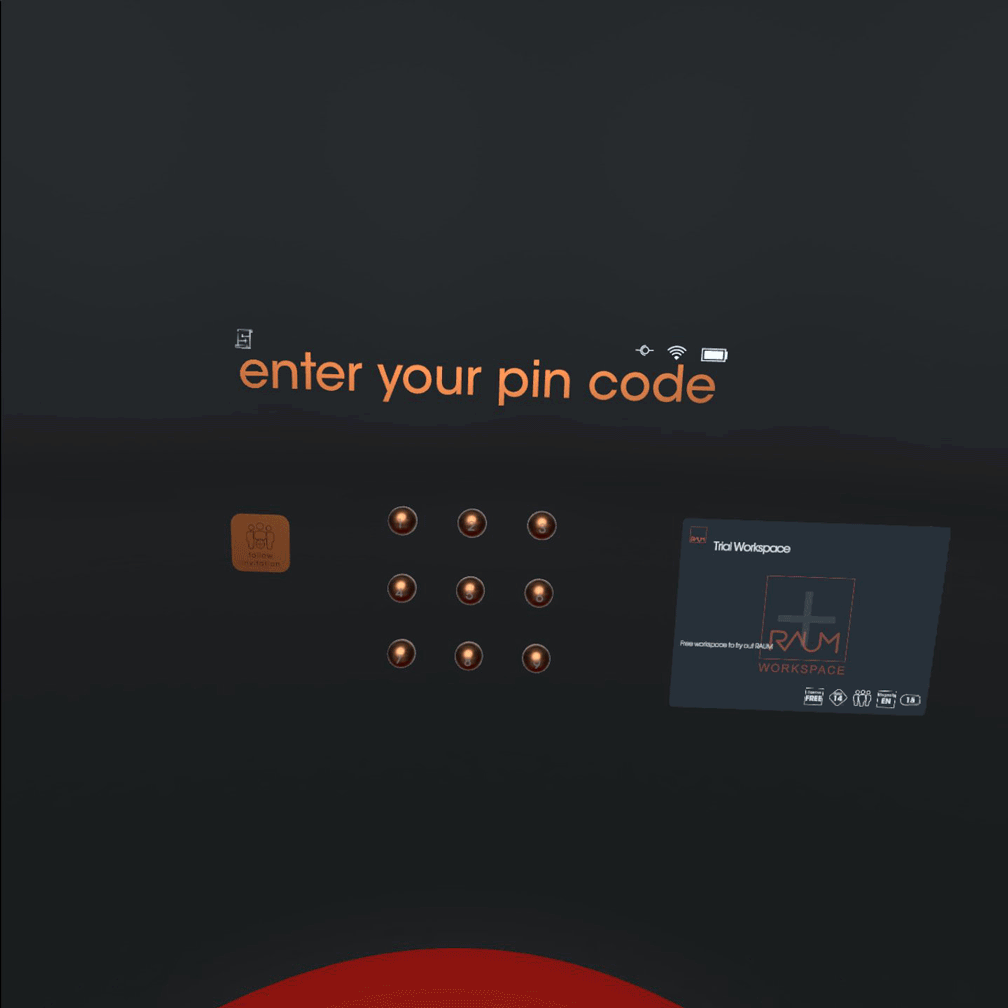
Important
in case you cannot reach the buttons, teleport closer.
Teleport is supported by key X (left controller) and A (right controller), but if you look close, you can see the functions represented as an icon at your virtual controller.
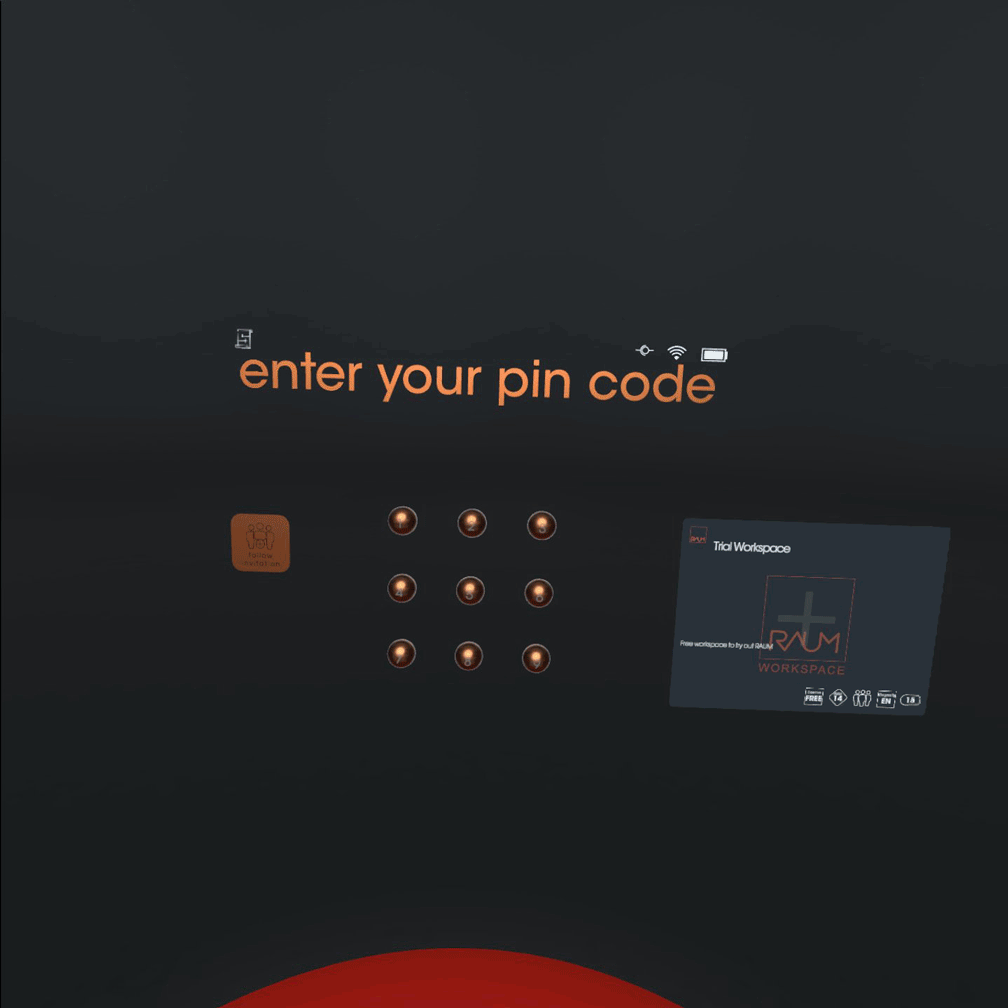
in case you do not have…
… an invite code, look next to the pad.
you see a trail workspace. You need to accept the terms and conditions of RAUM and the public workspace.
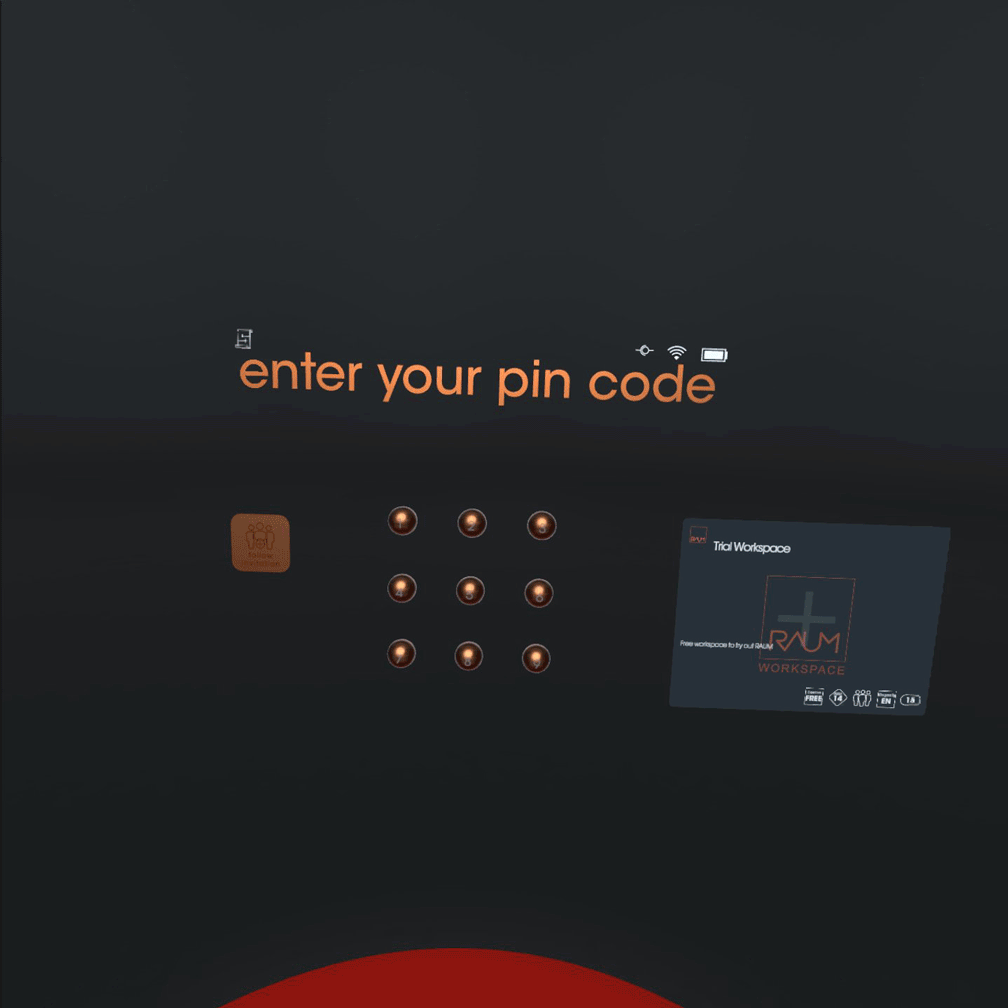
use the watch…
…on your left wrist you see a clock (turn your left hand facing). Here you can mute / un-mute yourself, check your speech time and your battery status. By tapping on the crown watch you can leave the workspace to jump back on the lobby to enter a different workspace.
Of course it also shows the time.
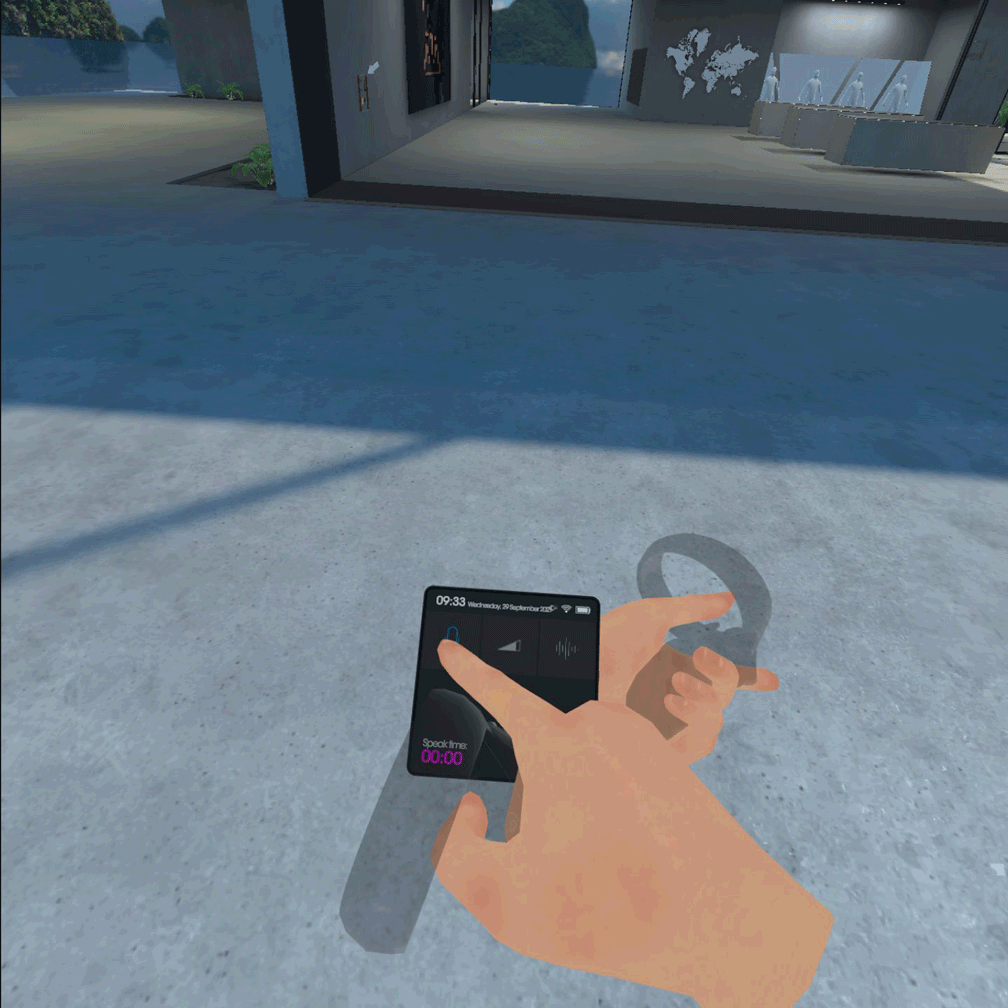
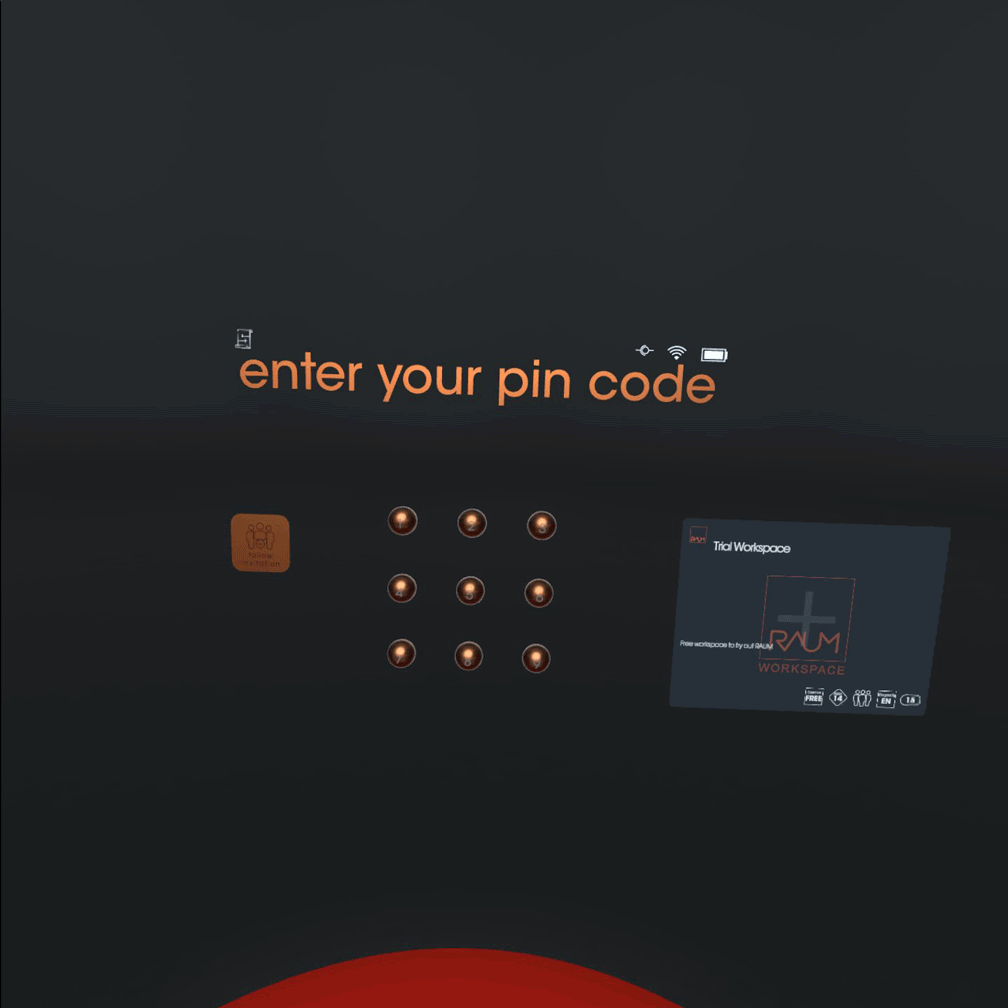
enter your PIN
In front of you is a number pad, please enter your PIN by touching the numbers to get access to all assigned workspaces.
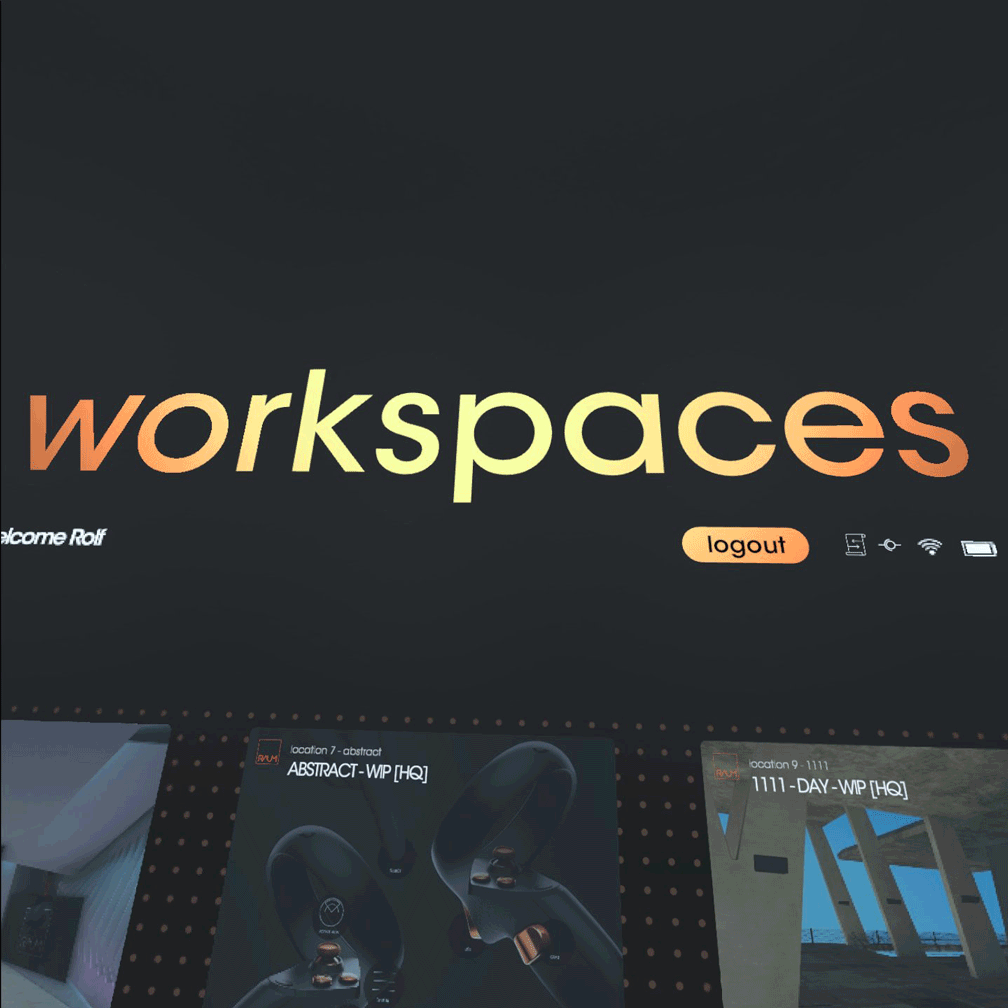
select a workspace
Touch a workspace tile to enter the workspace. Each tile represent core details of the workspace.
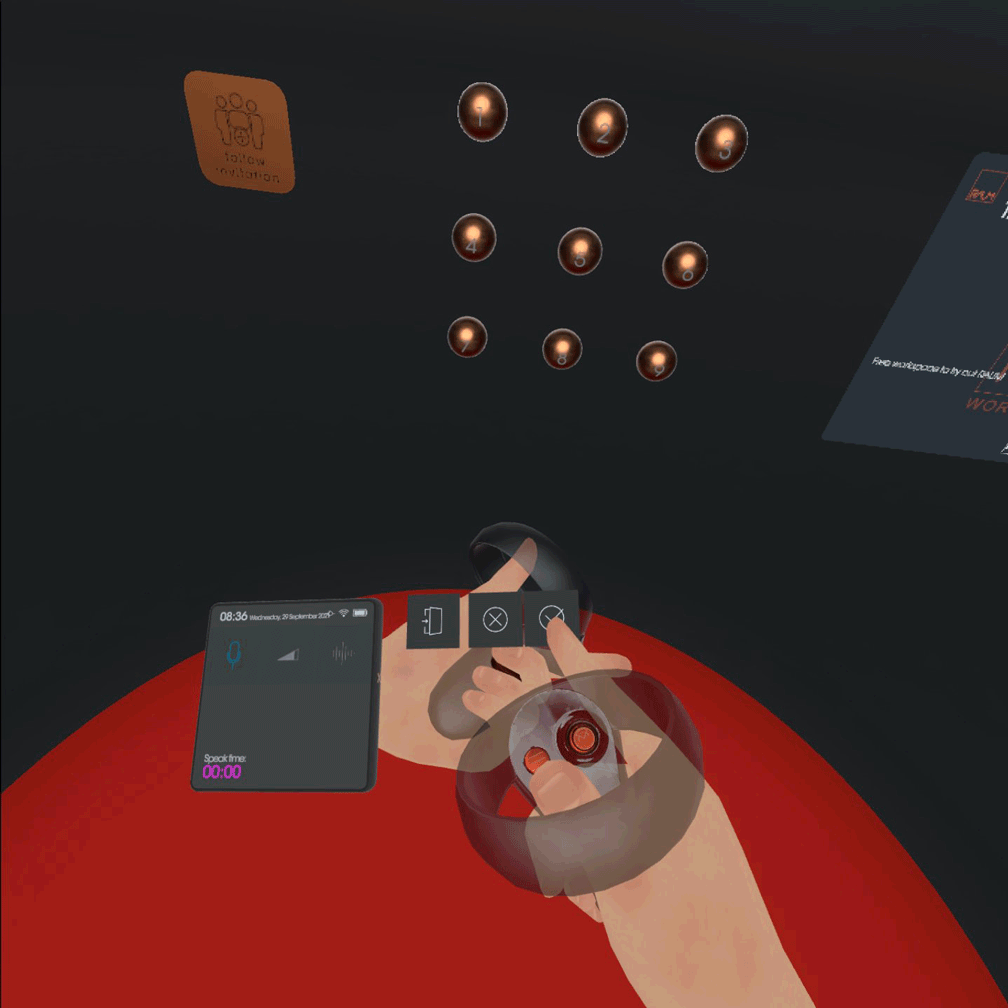
close the app
After leaving the workspace via the crown watch, you can als close the RAUM app via the crown.
links