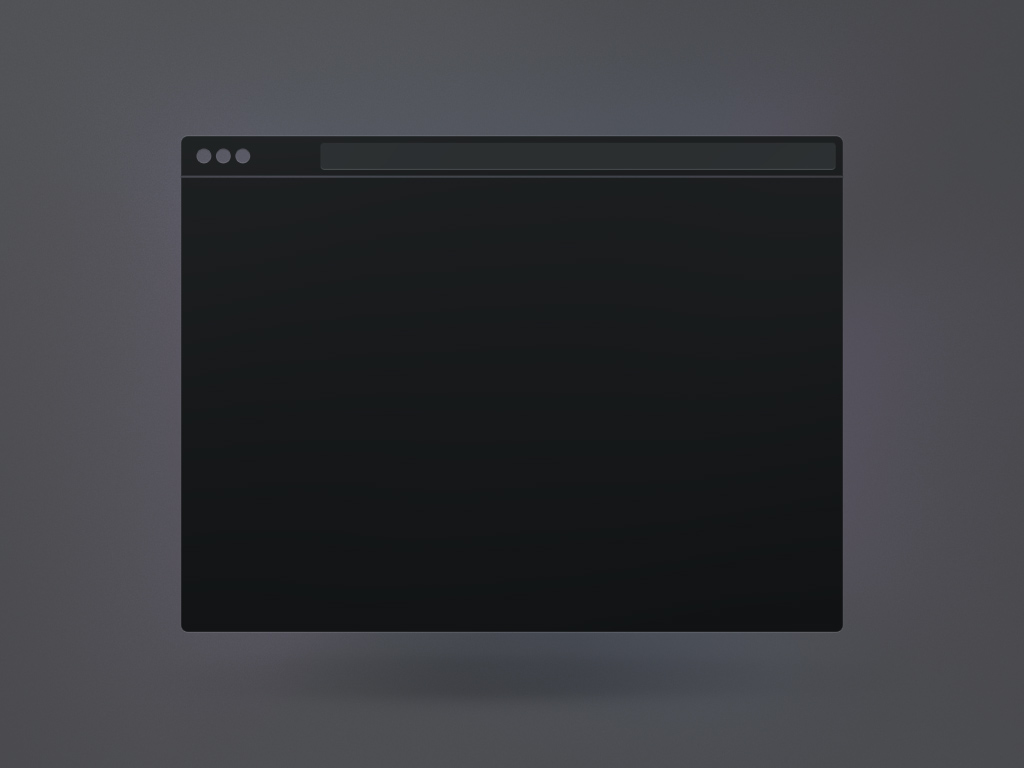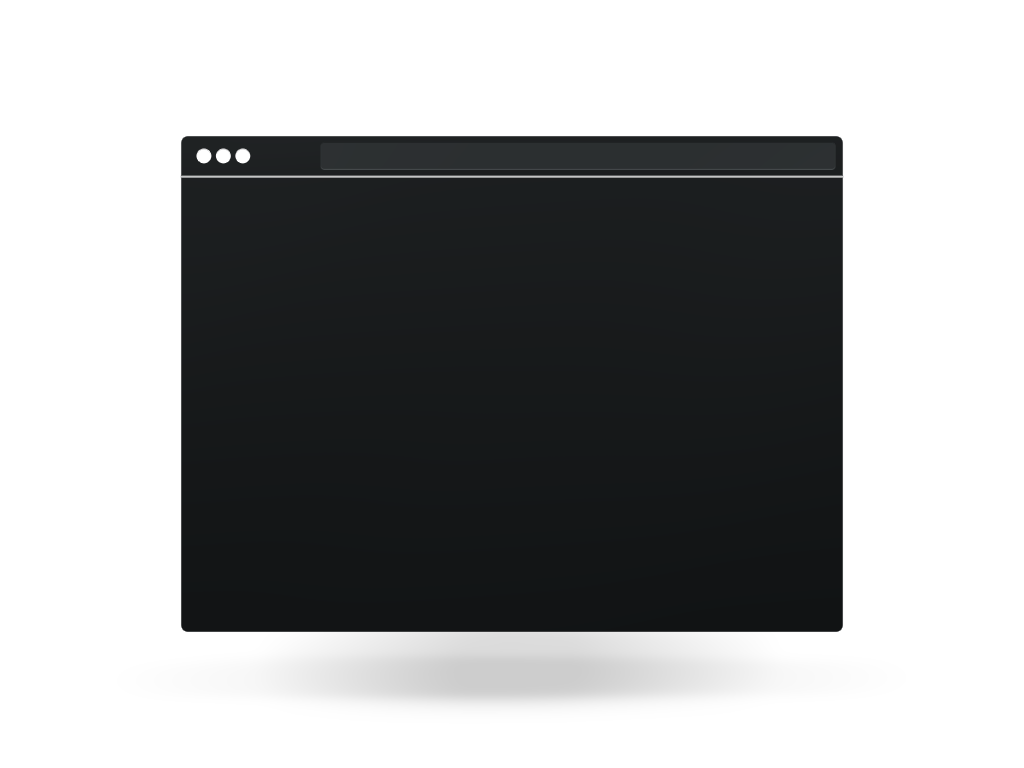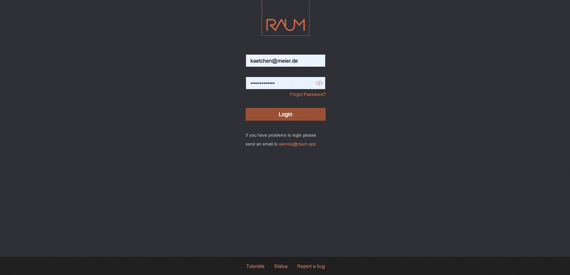
upload Image(s)
Click on the upload symbol in the bottom right corner. A new upload window opens and you can select „Images“ (default).
You can now select whether the picture you want to upload should be personal (default) or public.
Now you can drag or click images to select the image from your local drive.
A status window shows the progress of the upload, followed by a confirmation.
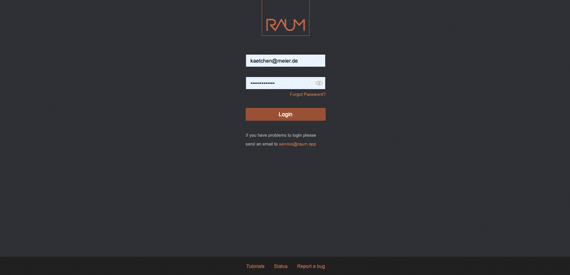
upload video
Click on the upload symbol in the bottom right corner.
A new upload window opens and you can select „video„. You can now select whether the video you want to upload should be personal or public.
Now you can drag or click video to select the video from your local drive.
A status window shows the progress of the upload, followed by a confirmation.
Please note: your browser will do the encoding, do not close the window as long as the process is not finalized.
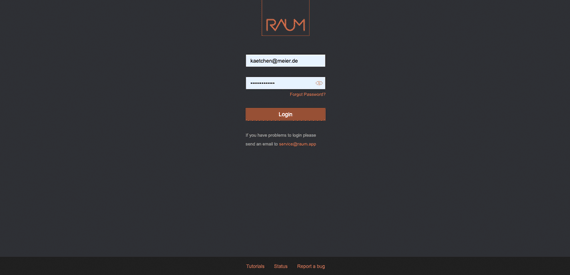
upload presentation
Click on the upload symbol in the bottom right corner.
A new upload window opens and you can select „presentation„.
You can now select whether the video you want to upload should be personal or public and need to add a title (mandetory), subtitle and description.
Now you can drag or click presentation to select the presentation (pdf only) from your local drive.
A status window shows the progress of the upload, followed by a confirmation.
Please note: your browser will do the encoding, do not close the window as long as the process is not finalized.
links