onboarding
you are going to learn how to …
step by step guide:
unboxing the package
you should find, 1x HMD with 2x controller, a charger with charging cable, spare batteries (2x AA), an info sheet with a QA code and the return label.
Please keep everything and make sure that everything is back in the box at the time of return. Please stick the return label over the arrival label.
Do not leave the HMD in the sun to avoid damage to the lenses.
Do not connect the device account to your facebook account.
Do not stream from the device to facebook.

optional in the package
you should find, 1x mobile wifi router with an extra charging cable.
This item will be added to avoid wifi connection topics.
Please make sure the device is charge before the session and also be placed on a location where it can receive a good mobile network signal.
To start, press the on/off button till the display lights up.

wear the headset comfortably
loss the straps on all sides, and put the headset on (starting from the back in case of no glasses, from the front in case of glasses). Tight all straps comfortable and where you have the best visual result.

hold the controller correctly
the controller should have a marking for left and right. please hold the controller with the ring facing up, the thumps should be able to reach all buttons and the little joystick. your index finger should be on the trigger button and your middle finder should be able to press the button on the grid. Please use the straps to connect the controller on your wrist to avoid damaging it while using.


setup floor height
power on the HMD and follow the onscreen instructions. The first step is to setup the floor height by touching with the controller your floor.
Please note: in case you do not process this step correctly, your size in VR will be effected.
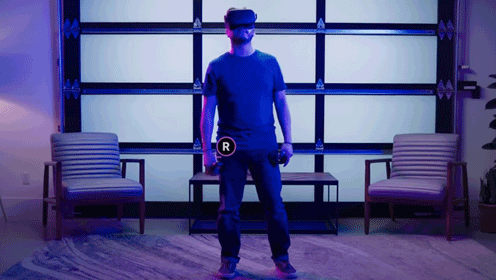
setup the guardian
After the floor setup, you need to setup your guardian which will protect you for running into real life items around you. You can choose between a static (while seating) or standing (moving around) setup.
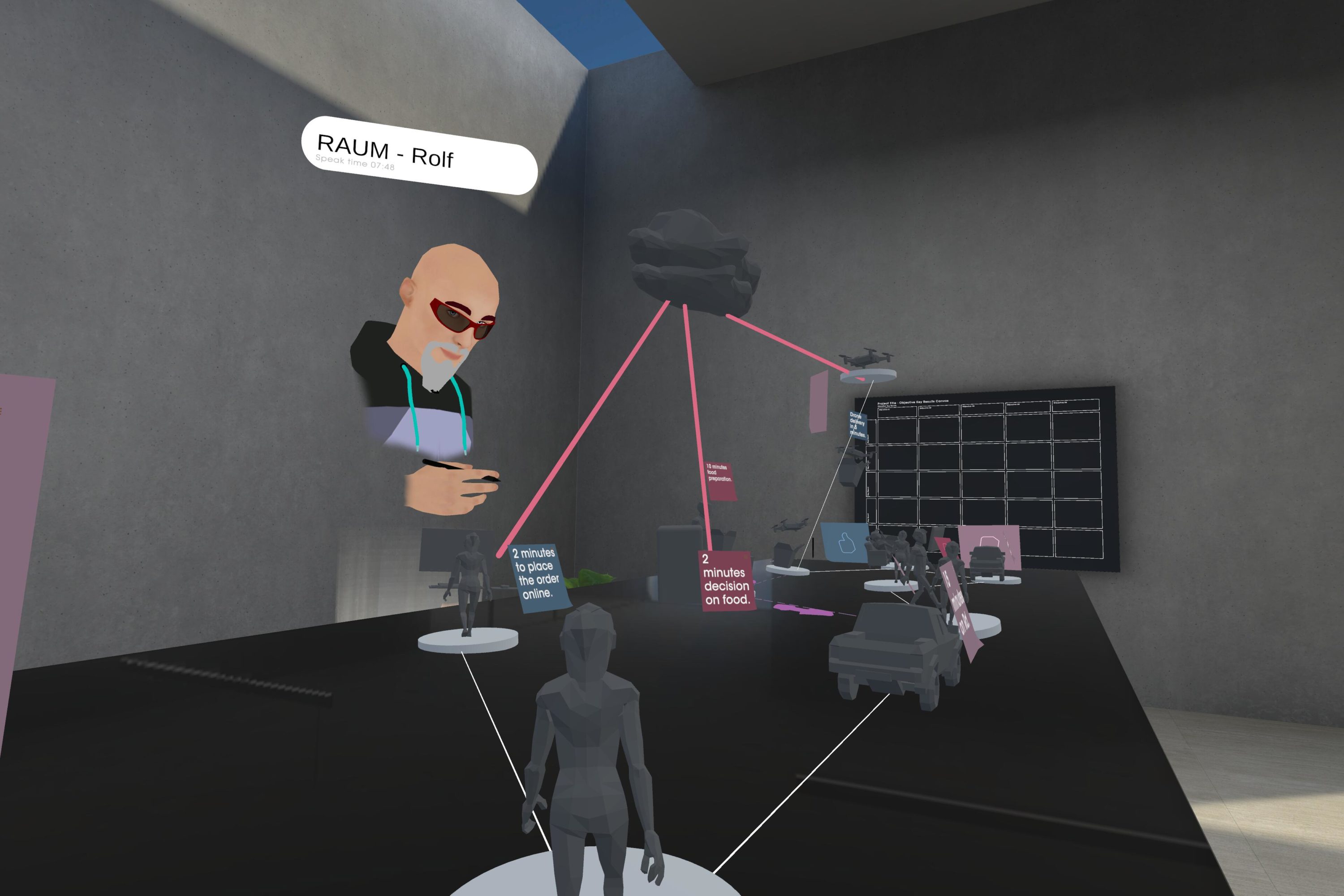
connect your wifi
make sure you have your wifi data ready (wifi-name and password). Please use the controller to select the wifi icon on the lower left menu bar.
After selecting, a new window will be shown in front of you. Please select your wifi using your controller and confirm by pressing the trigger button (index finder). Now you should enter the password via the virtuell keyboard.
Please lift the HMD slightly to read and enter the password and confirm the password entry at the end.
Note: it could be that the system confirms with an error, please check if the wifi icon shows a connection, otherwise restart the process.
charge the headset
important, do not to forget to charge the HMD after your usage to make sure its ready for your next session.

replace the batteries of the controller
press slightly on the side of the controller, the cap is magnet snapped, please replace the AA battery in the correct direction. Close the cap and press any button to get it activated

links
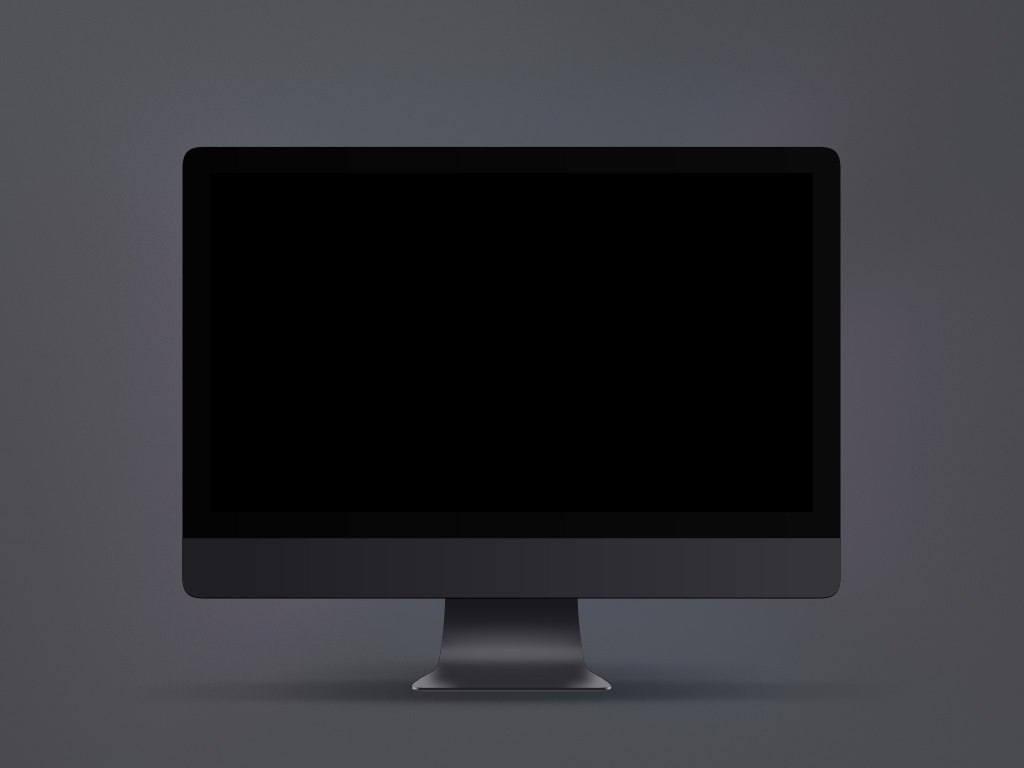
first steps
get starten with RAUM

